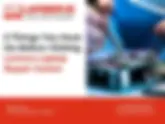Search Results
31 items found for ""
- The Importance of Regular Maintenance for Your HP Laptop
Your HP laptop is more than just a device; it's a valuable tool that keeps you connected, productive, and entertained. To ensure that it continues to serve you well and operates at its best, regular maintenance is crucial. In this article, we'll delve into the significance of routine maintenance for your HP laptop and how it can extend the life and performance of your device. **1. Enhanced Performance: Regular maintenance tasks, such as cleaning up temporary files, optimizing your operating system, and defragmenting your hard drive, can significantly improve your HP laptop's performance. Over time, software clutter and fragmented data can slow down your computer, making simple tasks seem sluggish. Maintenance helps your laptop run smoother, allowing you to work more efficiently. **2. Preventing Overheating: Dust and debris can accumulate inside your laptop, obstructing airflow and causing it to overheat. Overheating can lead to hardware damage, reduced lifespan, and sudden shutdowns. By cleaning your laptop's internal components and ensuring proper ventilation, you can prevent overheating and maintain a cool and reliable system. **3. Extended Lifespan: HP laptops are built to last, but even the most durable devices require care. Regular maintenance can help prolong the life of your laptop by reducing wear and tear on internal components. This means your laptop will continue to serve you well for years to come, saving you money in the long run. **4. Protection Against Data Loss: Data loss can be devastating. Regularly backing up your important files and performing system maintenance can protect your data from unexpected crashes or hardware failures. By creating backups and keeping your system healthy, you'll have peace of mind knowing that your data is safe. **5. Security Enhancement: Outdated software and security vulnerabilities can make your laptop susceptible to malware and cyber threats. Routine maintenance includes keeping your operating system and antivirus software up to date, and ensuring that your laptop remains secure against emerging threats. **6. Improved Battery Life: Batteries degrade over time, but you can extend their lifespan by taking good care of your laptop. Regularly calibrating and optimizing your laptop's power settings can help maintain battery health , allowing you to work longer between charges. **7. Faster Boot Times: One of the most noticeable benefits of regular maintenance is faster boot times. When your laptop starts quickly, you can dive into your work or leisure activities without unnecessary delays. Conclusion: Your HP Laptop's Best Friend Regular maintenance is like a wellness routine for your HP laptop. It keeps your device healthy, efficient, and reliable, ensuring that it remains your trusted companion for all your computing needs. By dedicating a little time to these maintenance tasks, you can enjoy a seamless and trouble-free experience with your HP laptop, making the most of your investment in this valuable piece of technology. So, don't forget to schedule some regular TLC for your laptop—it's a small effort that yields significant benefits.
- Best Practices for your laptop RAM Upgrade in Bengaluru and Mysuru
Let’s accept the fact that, you might buy the highest configuration laptop available on earth and it will be outdated the next day due to the fast-paced tech innovations. Also, every laptop tends to slow down over a period due to usage and increasing size and graphics of applications and Operating systems. Not all of us want to purchase a brand-new laptop the moment it slows down. Going for a RAM upgrade is one of the best cost-effective solutions available for restoring your laptop speed. First let’s understand, what is RAM? Your laptop RAM or Random Access Memory is short-term memory, where data is stored as the processor needs it. Thankfully many laptop models across well-known brands like Lenovo, HP, Dell, Asus, Acer and even Macbooks have an additional slot for RAM upgrades. If not, you still have a way to upgrade your RAM. Just remove the older low-capacity RAM with high-capacity RAM. How to check if your laptop allows a RAM Upgrade? It's quite easy to check the configuration of your laptop along with if they have additional RAM slots. Just Google ‘Free Laptop RAM Upgrade Scanner’ and you will find tons of applications, which you can download safely and run on your laptop to check the possibility of RAM upgrades. Can RAM upgrades be done by yourself, or do you need an Expert Technician? Just like many things in life, you can try your hands at upgrading the RAM of your laptop. As it may happen in the case of replacing your car’s flat tyre, you might do it, but there is always a risk of doing it wrong and risking your entire journey. It is always advised to visit a reputed exclusive laptop repair and service centre like Lapserve, who not only upgrade your laptop but in the process check if there are any other issues in your laptop. And suggest ways to mitigate them. So, you can avoid a laptop burnout scenario, by fixing and cleaning your laptop for the same cost of you getting it done. What’s more, you get a 12-month warranty on RAM and a 6-month warranty on laptop service. How much does it cost to upgrade laptop RAM in Bengaluru and Mysuru? The cost of Laptop upgrades purely depends on what you choose from the following, 1. Capacity - 4GB, 8GB, 16GB, & 32GB 2. Technology - DDR3, DDR4, & DDR5 3. Brand – Corsair, Kingston, G. SKILL, Transcend, IBM, ADATA, Crucial, & EVM We suggest you take a quote from multiple laptop service centres and go for the best one with the highest authentic Google ratings. Some of the centres that happily give quotes for laptop RAM upgrades are, Ramamurhty Nagar Laptop Service Center | Whitefield Laptop Repair Center | Sarjapur Road Laptop Repair Center | Mysuru Laptop Service Center We tried to answer all the queries related to laptop RAM upgrade common practices in Bengaluru and Mysuru. If you still want to know more, visit www.lapserve.com email enquire@lapserve.com or Call or WhatsApp +919844200024.
- Here is what ChatGPT answered for the top laptops to buy in India. You will besurprised with answers
The best laptop to buy in India will depend on your specific needs and budget. Here are a few options that are popular among Indian consumers: Dell XPS 13: This is a high-end laptop that offers a great balance of performance, design, and battery life . It's considered one of the best laptops overall on the market and is available in India. Lenovo ThinkPad X1 Carbon: This laptop is geared towards business users, but it also offers great performance and long battery life. HP Spectre x360: This is a 2-in-1 laptop that can be used as a traditional laptop or as a tablet. It offers great performance, a vibrant display, and a sleek design. Apple MacBook Air: The MacBook Air is a popular choice for students, professionals and creative users. It's known for its premium design, build quality and reliability. Lenovo IdeaPad Slim 3i: This is a budget-friendly option that offers good performance and a sleek design. It's a great choice for those looking for a laptop that won't break the bank. It is important to note that these are some popular options and you should also research and compare laptops based on your specific needs and budget before making a purchase. Want to get more insights from ChatGPT? Click here
- Maintaining a Clean and Dust-Free Lenovo Laptop: A Step-by-Step Guide
Your Lenovo laptop is a valuable investment, and keeping it clean and dust-free is essential for its longevity and performance. Dust and dirt can accumulate inside your laptop, leading to overheating, reduced performance, and even hardware damage if left unchecked. In this step-by-step guide, we'll walk you through the process of maintaining a clean and dust-free Lenovo laptop to ensure it stays in optimal condition. Step 1: Gather Your Cleaning Supplies Before you begin, make sure you have the following cleaning supplies on hand: A soft lint-free microfiber cloth A can of compressed air A small Phillips-head screwdriver (if you plan to clean the laptop's interior) Step 2: Power Off and Unplug Ensure your laptop is completely powered off and unplugged from any power source. This is crucial for your safety and to prevent any electrical damage. Step 3: Exterior Cleaning Wipe Down the Exterior: Gently wipe the laptop's exterior surfaces, including the screen, keyboard, and touchpad, with the microfiber cloth. Avoid using harsh chemicals or abrasive materials, as they can damage the laptop's finish. Step 4: Cleaning the Keyboard Tilt and Shake: Hold your laptop at an angle and gently shake it to dislodge loose crumbs and debris from the keyboard. Compressed Air: Use the compressed air to blow air between the keys, removing dust and particles. Hold the can upright and use short, controlled bursts to avoid pushing debris further into the keyboard. Microfiber Cloth: Wipe the keyboard with the microfiber cloth to remove any remaining dust or smudges. Step 5: Cleaning the Screen Use a Screen Cleaning Solution: If your laptop screen is particularly dirty, dampen a corner of the microfiber cloth with a small amount of screen cleaning solution (or use distilled water if you don't have a specific cleaner). Wipe the screen gently in a circular motion, being careful not to press too hard. Dry with a Dry Cloth: Immediately follow up with the dry part of the microfiber cloth to ensure no moisture remains on the screen . Step 6: Cleaning the Ports and Vents Compressed Air: Use the compressed air to blow air into the laptop's ports and vents to remove any dust or debris that may have accumulated. Step 7: Cleaning the Interior (Optional) If you're comfortable with disassembling your laptop, you can clean the interior to ensure optimal airflow and cooling. However, this step should be performed with caution and may void your warranty. If you're unsure, consult a professional technician. Remove the Bottom Panel: Using the Phillips-head screwdriver, carefully remove the screws securing the bottom panel of your laptop. Gently pry off the panel, exposing the interior. Clean the Fans and Components: Use compressed air to clean the laptop's fans, heat sinks, and other internal components. Be gentle to avoid damaging any delicate parts. Reassemble: Once you've cleaned the interior, reattach the bottom panel and secure it with the screws. Step 8: Regular Maintenance To keep your Lenovo laptop clean and dust-free in the long term, repeat these cleaning steps regularly, ideally every few months or as needed. Regular maintenance will help ensure that your laptop remains in optimal condition and performs at its best. Maintaining a clean and dust-free Lenovo laptop is a simple yet crucial task that can significantly extend your laptop's lifespan and performance. By following this step-by-step guide and practising regular cleaning, you can enjoy a smoother and trouble-free computing experience while protecting your valuable investment.
- Tips for Extending the Battery Life of Your Dell Laptop
In today's on-the-go world, a reliable laptop battery is crucial. Whether you use your Dell laptop for work, study, or entertainment, maximizing battery life is essential to stay productive without constantly searching for an outlet. In this article, we'll share some valuable tips to help you extend the battery life of your Dell laptop, ensuring that it remains a dependable companion wherever you go. 1. Adjust Your Power Settings: Dell Power Manager: Take advantage of Dell's Power Manager utility to customize your power plan. Choose between different power profiles like "Balanced" or "Battery Saver" to optimize performance based on your needs. Windows Power Options: Windows provides power plans as well. Access the "Power & Sleep" settings in Windows and choose a power plan that suits your usage, or customize your own. 2. Lower Screen Brightness: The display is one of the most power-hungry components of your laptop. Reducing screen brightness can significantly extend battery life. Find the right balance between visibility and power savings by lowering the brightness to a comfortable level. 3. Manage Background Processes: Close unnecessary background apps and processes that consume battery power. Use the Task Manager (Ctrl + Shift + Esc) to identify and close applications that are running in the background but not in use. 4. Disconnect Unneeded Peripherals: USB devices, external hard drives, and accessories draw power from your laptop. Disconnect any peripherals you're not actively using to conserve battery life. 5. Update Drivers and Firmware: Outdated drivers can lead to inefficient power management. Regularly update your Dell laptop's drivers and firmware to ensure optimal power efficiency. 6. Use Hibernate or Sleep Mode: When you're not using your laptop for an extended period, consider putting it into hibernate or sleep mode. These modes consume minimal power and allow you to resume your work quickly when needed. 7. Disable Unnecessary Startup Programs: Configure your laptop to prevent unnecessary programs from launching at startup. This reduces the initial power draw when you turn on your laptop. 8. Optimize Battery Charging: Dell laptops often come with battery management options. You can use Dell Power Manager to enable features like "Adaptive Charging" that help prolong battery life by limiting charge levels when plugged in. 9. Keep Your Laptop Cool: Excessive heat can reduce battery life and harm your laptop. Ensure proper ventilation by using your laptop on a hard, flat surface and keeping vents clear of obstructions. 10. Replace Your Battery (if needed): Over time, laptop batteries lose their capacity, resulting in reduced battery life. If your Dell laptop's battery no longer holds a charge like it used to, consider replacing it with a genuine Dell battery at service centres where you get genuine Dell spare parts to restore performance. Conclusion: Efficient Power Management for a Longer Battery Life By implementing these tips for extending the battery life of your Dell laptop, you can enjoy longer unplugged sessions and increased productivity. Remember that a combination of these strategies, tailored to your specific usage habits, can make a significant difference. With careful power management, your Dell laptop will remain a reliable companion, even when an electrical outlet is out of reach.
- Easy Method of Checking Dell Warranty & How to Claim It to Save Repair Costs
For many Dell laptop users in Bangalore, understanding warranty coverage can save both time and money. With the city's tech-savvy population, where approximately 40% of professionals rely on laptops daily, knowing how to check your warranty status and claim it efficiently is essential. This guide will walk you through the simple steps to check your Dell warranty and how to make a claim, ensuring you can keep your device running without unnecessary expenses. Why Knowing Your Warranty Matters According to a recent survey conducted by TechBangalore, 58% of laptop users are unaware of their warranty status. Not knowing this information can lead to costly repairs that might have been covered. Dell offers varying warranty lengths, typically ranging from one to three years, depending on the model and purchase options. Understanding your warranty can provide peace of mind and protect your investment. Maximizing Your Warranty Benefits Understanding and claiming your warranty can lead to significant savings. According to research by Consumer Insights, 70% of users who claimed their warranty reported satisfaction with the process, highlighting the value of being informed. Additionally, consider these tips: Regularly Check Your Warranty Status : Keep an eye on your warranty period, especially as it approaches expiration. Document Issues Early : If you notice problems, document them right away. Early reporting can help in the claim process. Explore Extended Warranty Options : If your device is crucial for work, consider investing in extended warranty coverage for additional peace of mind. How to Check Your Dell Warranty Checking your Dell warranty is straightforward. Here’s how you can do it in just a few steps: Locate Your Service Tag: The service tag is a unique identifier for your Dell laptop. It can usually be found on a sticker on the bottom of the laptop or within the battery compartment. Alternatively, you can access it by entering the BIOS setup when your laptop starts up. Visit the Dell Website: Go to warranty checker . Enter your service Tag in the designated field. This will pull up your device’s specific warranty information, including start and end dates. Review Warranty Details: After entering your service Tag, you’ll see a summary of your warranty status, including any active services. This will help you determine what is covered and until when. How to Claim Your Warranty Once you know your warranty status, the next step is making a claim. Follow these steps to ensure a smooth process: Gather Necessary Information: Have your service serial service number, purchase details, and a description of the issue ready. Providing clear information will expedite the claim process. Contact Dell Support: Reach out to Dell’s customer service through their website or by phone. They offer multiple channels, including live chat, which can be more convenient. The contact number for Dell Support in India is 1800-425-2067. Follow Instructions: Dell representatives will guide you through the claim process. They may ask for troubleshooting steps to confirm the issue before proceeding with repairs. Receive Confirmation: Once your claim is approved, you will receive confirmation and further instructions. Make sure to keep this information for your records. Understanding Warranty Coverage Dell warranties typically cover hardware repairs and replacements. However, they may exclude certain components like batteries and adapters after a specific period. A survey from Laptop Repair Insights in 2024 indicated that 45% of users were surprised to find their battery issues were not covered. Familiarizing yourself with these details can help avoid unexpected repair costs. These issues are regularly found in authorized service centers, finding local support Dell Service Center in Bangalore is the better option to get your service done. Local Support: Lapserve Dell Service Center in Bangalore Unlike some experiences reported with other service centers, Lapserve is your go-to solution in Bangalore for all Lenovo needs. Dell Service Center in Bangalore is a trusted option, known for its reliable service and knowledgeable staff with a focus on customer care and reliable service. For those who prefer in-person assistance, visiting a local service center can be beneficial, who goes above and beyond to ensure that your Lenovo devices are well taken care of. Understanding Warranty Coverage at Lapserve At Lapserve Dell Service Center in Bangalore , customers benefit from a 6-month service warranty and a 12-month guarantee on spare parts, giving you peace of mind with every repair. This commitment to quality ensures that you can trust the work done on your device. Additionally, Lapserve offers free pickup and drop services across Bangalore, making it incredibly convenient for you to get your laptop serviced without the hassle of travel. How to check the warranty at Lapserve Here's a simple process for checking the warranty on the Lapserve warranty checker: Visit the Website : Go to Lapserve . Select Warranty Checker. Select Your Brand : Choose your laptop brand from the provided list or menu. Enter Serial Number : Locate your laptop's serial number and enter it in the designated field. Submit Your Information : Click the “Check Warranty” or equivalent button to submit your details. Review Warranty Status : Wait for the system to process your request, then review the warranty status displayed on the screen. Note Important Details : Take note of the warranty expiration date and any additional information provided. Contact Support if Needed : If you have questions or need assistance, use the provided contact options for customer support. Address: Dell Service Center Whitefield, Bangalore (Lapserve Whitefield) No.197 1st Floor Whitefield Main Road Opp Food World, Whitefield, Bengaluru, Karnataka - 560 066 Call: +919916799993 Phone: 080-48532029 Email: enquire@lapserve.com Open Hours: 10 am to 8 pm, every day Google Rating: 4.6/5 Stars Click here to know more and get directions Dell Service Center Ramamurthy Nagar, Bangalore (Lapserve Ramamurthy Nagar) No. 417/1, 4th B Cross, Ramamurthy Nagar, Bengaluru, Karnataka - 560016 Call: +918884295566 Phone: 080-42171056 Email: enquire@lapserve.com Open Hours: 10 am to 8 pm, every day Google Rating: 4.6/5 Stars Click here to know more and get directions Dell Service Center Sarjapur Road, Bangalore (Lapserve Sarjapur Road) No.12/1, 1st Floor Hosa Road Opp. HDFC Bank, Kasavanahalli, Bengaluru, Karnataka 560035 Call: +919606013065 Phone: 080-41499555 Email: enquire@lapserve.com Open Hours: 10 am to 8 pm, every day Google Rating: 4.7/5 Stars Click here to know more and get directions Final Thoughts In the fast-paced world of technology, knowing how to check and claim your Dell warranty can be a game-changer for Bangalore residents. As Steve Jobs famously said, “Innovation distinguishes between a leader and a follower.” By taking proactive steps to manage your laptop's warranty, you’re leading the way in protecting your investment. For assistance, whether checking your warranty or making a claim, feel free to reach out to Lapserve , your reliable Dell Service Center in Bangalore . Stay informed and keep your laptop running smoothly!
- What is the Actual Cost of a Lenovo Laptop Battery? Here’s How to Get It at the Cheapest Price
For Lenovo laptop users in Bangalore, maintaining your device often comes down to one crucial component: the battery. A well-functioning battery is essential for productivity, especially in a city where over 35% of professionals rely on their laptops for work and daily tasks. However, as with any technology, battery performance can decline, leading to the inevitable question: what does a new Lenovo laptop battery actually cost, and how can you secure one at the best price? Understanding Battery Costs In 2024, the average cost of a Lenovo laptop battery ranges from ₹3,000 to ₹7,000, depending on the model and specifications. According to a survey conducted by Tech Bangalore, around 62% of users reported spending between ₹4,000 and ₹5,500 on replacement batteries. This variation can be attributed to factors such as battery type (lithium-ion vs. lithium-polymer), capacity, and retailer pricing. Why the Price Variation in Lenovo Laptop Battery? Factors influencing price differences: Model Compatibility: Different Lenovo laptop models require specific batteries, leading to varied prices. High-performance models often have more expensive batteries due to advanced features. Battery Type: The type of battery—whether lithium-ion or lithium-polymer—affects cost. Lithium-polymer batteries tend to be pricier due to their lightweight and compact design. OEM vs. Aftermarket Options: Original Equipment Manufacturer (OEM) batteries typically cost more than aftermarket alternatives. OEM batteries are generally more reliable, while aftermarket options can vary in quality. Retailer Pricing Strategies: Prices can differ based on the retailer's pricing strategy. Local stores might have higher overhead costs compared to online platforms, leading to price variations. Warranty and Quality Assurance: Batteries that come with warranties or quality guarantees may be priced higher. This assurance can be valuable for users seeking reliability. Availability and Demand: Market demand and availability can influence prices. During high demand periods, prices may increase, while sales can lead to better deals. Tips for Securing the Best Price Research Prices: Take the time to compare prices across different platforms. Websites like Amazon, Flipkart, and local electronics stores in areas like Koramangala or MG Road can offer varying prices. According to a 2024 report from PriceTrack, users saved an average of 15% by comparing prices online before purchasing. Look for Discounts and Offers: Keep an eye out for seasonal sales or discounts specifically for laptop accessories. Many online retailers offer promotions during festivals or back-to-school seasons. Consider Refurbished or Certified Products: Certified refurbished batteries can be a cost-effective option. They are often tested and come with warranties, making them a safer bet than non-certified aftermarket options. Leverage Warranty Services: If your Lenovo laptop is still under warranty, check with Lenovo’s support for battery replacement options. Many users in Bangalore have successfully received replacements at no cost through warranty claims. Visit Local Service Centers: Sometimes, the best prices can be found at local service centers like Lapserve . They often provide competitive pricing and expert installation services, ensuring you get a quality product without the hassle. When to Visit the Lenovo Service Center in Bangalore If you notice signs like a swollen battery, frequent shutdowns, or reduced battery life, it might be time for a replacement. Lenovo Service Center in Bangalore offers thorough diagnostics and can guide you in choosing the right battery for your needs. Check out the service cost at our Lenovo service center in Bangalore. Address: Lenovo Service Center Whitefield, Bangalore (Lapserve Whitefield) No.197 1st Floor Whitefield Main Road Opp Food World, Whitefield, Bengaluru, Karnataka - 560 066 Call: +919916799993 Phone: 080-48532029 Email: enquire@lapserve.com Open Hours: 10 am to 8 pm, every day Google Rating: 4.6/5 Stars Click here to know more and get directions Lenovo Service Center Ramamurthy Nagar, Bangalore (Lapserve Ramamurthy Nagar) No. 417/1, 4th B Cross, Ramamurthy Nagar, Bengaluru, Karnataka - 560016 Call: +918884295566 Phone: 080-42171056 Email: enquire@lapserve.com Open Hours: 10 am to 8 pm, every day Google Rating: 4.6/5 Stars Click here to know more and get directions Lenovo Service Center Sarjapur Road, Bangalore (Lapserve Sarjapur Road) No.12/1, 1st Floor Hosa Road Opp. HDFC Bank, Kasavanahalli, Bengaluru, Karnataka 560035 Call: +919606013065 Phone: 080-41499555 Email: enquire@lapserve.com Open Hours: 10 am to 8 pm, every day Google Rating: 4.7/5 Stars Click here to know more and get directions A Quick Insight into Battery Lifespan Understanding your battery's lifespan can help you determine when to shop for a replacement. Lenovo batteries typically last between 2 to 4 years, depending on usage and care. Regular maintenance—like avoiding extreme temperatures and not letting the battery drain completely—can extend its life. The Bottom Line Finding an affordable Lenovo laptop battery in Bangalore doesn’t have to be a daunting task. By doing your research, taking advantage of discounts, and considering both OEM and aftermarket options, you can secure the best deal. Remember the words of Albert Einstein: "Strive not to be a success, but rather to be of value." With the right battery, your laptop will continue to serve you well, allowing you to stay productive in the bustling environment of Bangalore. Any assistance or expert advice needed, feel free to visit Lapserve your reliable Lenovo Service Center in Bangalore where quality service meets affordability.
- What is draining my HP battery? A step-by-step expert guide to extend battery life
In our fast-paced world, laptops have become indispensable tools, enabling us to work, study, and connect with others. However, many users find themselves grappling with a common issue: a rapidly draining battery. If you're an HP laptop user in Bangalore, you're not alone. With over 37.5% of Bangaloreans relying on laptops for daily tasks, understanding battery drainage is crucial. In this article, we'll analyze the factors affecting your HP laptop battery life, share practical tips, and will help you understand when it’s time to visit the HP Service Center in Bangalore . Understanding Battery Life: The Basics Before diving into the specifics, let's clarify some basics. The battery life of your HP laptop is influenced by various factors, including hardware, software, and usage patterns. According to a 2024 survey by Tech Research Institute, 58% of laptop users reported experiencing significant battery drainage issues within the first year of use. Factors Contributing to Battery Drainage Background Applications and Processes: Many applications and many tabs on browsers run in the background, consuming power without your knowledge. Please note that, a tab opened on Google Chrome will continue to consume power, even though you are not using it! A study by Bangalore-based Tech Analytics found that 72% of users had multiple applications open that they weren't actively using. This is a common oversight, particularly for those who multitask. "The greatest danger in times of turbulence is not the turbulence; it is to act with yesterday's logic." – Peter Drucker To enhance battery life, consider closing unnecessary applications, tabs and disabling startup programs that you don't need. Display Settings: The display is one of the largest power consumers on any laptop. IDC Research shows that adjusting your screen brightness can lead to a significant increase in battery life. In fact, lowering brightness by just 30% can extend battery life by up to 20% according to a 2024 report from Battery Watch. Battery Health and Age: As with any electronic device, the battery's health diminishes over time. Follow the battery charge and discharge best practices to extend your HP laptop’s battery life. HP laptops typically have a lifespan of around 2-3 years before noticeable degradation occurs. A recent study indicated that 40% of users do not replace their batteries until performance drops significantly, leading to unexpected shutdowns. Power Settings: Most HP laptops come with built-in power-saving modes, yet many users overlook them. Adjusting your power settings to a balanced or power-saving mode can yield a substantial improvement i n battery life. Go to the settings . Select Battery. Turn on the battery saver. You can also auto set the timer for battery saver. When your battery turns to 30%, the PC switches to battery saver mode. According to HP’s latest guidelines, users can save up to 35% more battery life by making simple adjustments in their power settings. Hardware Components: High-performance components such as dedicated graphics cards and SSDs can significantly impact battery consumption. Users in Bangalore, particularly gamers or creative professionals, should be aware that intensive tasks can drain batteries rapidly. A 2024 report highlighted that 67% of users experienced shorter battery life while gaming or running heavy applications. Connectivity Features: Bluetooth, Wi-Fi, and location services can all contribute to battery drainage. Keeping your Bluetooth on when it’s not in use, or failing to disconnect from Wi-Fi networks, can sap energy. Recent data from the Bangalore IT Forum shows that 56% of users forget to turn off connectivity features, inadvertently reducing their laptop's battery efficiency. Best Practices to Extend Your HP Laptop's Battery Life Now that we have identified the culprits behind battery drain, let’s discuss effective strategies to enhance your HP laptop’s battery life. Optimize Your Power Settings: Adjust your laptop’s power settings to ‘Battery Saver’ mode when not plugged in. This mode limits background activity and optimizes performance for battery longevity. Delete temporary files once a week, fast function will ensure your complete work fast and thus save battery life. Restart your laptop at least once in two days Reduce Brightness and Sleep Timers: Keep your screen brightness at a reasonable level and set your laptop to enter sleep mode after a brief period of inactivity. Update Software and Drivers: Regularly updating your operating system and drivers ensures that your laptop runs efficiently. An outdated system can lead to increased battery consumption. Monitor Your Battery Health: HP laptops come equipped with a battery health monitoring feature. Regular checks can help you gauge when it might be time for a battery replacement. Utilize HP Support Tools: HP provides diagnostic tools that can help identify battery issues and suggest optimizations. Make sure to utilize these resources regularly. Manage Background Applications: Check your Task Manager (Ctrl + Shift + Esc) to see which applications are running in the background. Close any that you don’t need. This simple action can save a significant amount of battery. Turn Off Unused Connectivity Features: If you're not using Wi-Fi or Bluetooth, turn them off. This not only saves battery but also enhances security by reducing your device's exposure to potential threats. When to Seek Professional Help If you've tried these strategies and your battery is still draining quickly, it may be time to consult professionals. The HP Service Center in Bangalore is well-equipped to handle battery-related issues. With experienced technicians, they can diagnose deeper issues, whether it’s hardware-related or a battery that needs replacement. Best HP Service Center in Bangalore One of the highly rated and best HP Service Center is located in the heart of Bangalore, offering reliable and prompt service for HP laptop users. Whether you're based in Whitefield, Ramamurthy Nagar, or Sarjapur Road, these centers are easily accessible, and offer free pickup and drop across Bangalore, ensuring you don’t have to travel far to get your laptop issues resolved. Address: HP Service Center Whitefield, Bangalore (Lapserve Whitefield) No.197 1st Floor Whitefield Main Road Opp Food World, Whitefield, Bengaluru, Karnataka - 560 066 Call: +919916799993 Phone: 080-48532029 Email: enquire@lapserve.com Open Hours: 10 am to 8 pm, Mon-Sun Google Rating: 4.6/5 Stars Click here to know more and get directio ns HP Service Center Ramamurthy Nagar, Bangalore (Lapserve Ramamurthy Nagar) No. 417/1, 4th B Cross, Ramamurthy Nagar, Bengaluru, Karnataka - 560016 Call: +918884295566 Phone: 080-42171056 Email: enquire@lapserve.com Open Hours: 10 am to 8 pm, Mon-Sun Google Rating: 4.6/5 Stars Click here to know more and get directions HP Service Center Sarjapur Road, Bangalore (Lapserve Sarjapur Road) No.12/1, 1st Floor Hosa Road Opp. HDFC Bank, Kasavanahalli, Bengaluru, Karnataka 560035 Call: +919606013065 Phone: 080-41499555 Email: enquire@lapserve.com Open Hours: 10 am to 8 pm, Mon-Sun Google Rating: 4.7/5 Stars Click here to know more and get directions Conclusion Understanding the factors that drain your HP laptop battery is vital for optimal performance. By implementing simple strategies, you can extend your battery life and enhance your overall user experience. Remember, if problems persist, don’t hesitate to visit your local HP Service Center in Bangalore for expert assistance. As you navigate your daily tasks, keep in mind the words of Albert Einstein: "In the middle of difficulty lies opportunity." In this case, the opportunity lies in understanding your laptop better and taking control of its performance. By staying informed and proactive, you can enjoy your HP laptop’s full potential without the frustration of a rapidly draining battery.
- Low-Maintenance Professional Laptops to look for in 2024
Ever been in that situation where you're eyeing a pricey professional laptop, but there's this nagging worry about how it'll hold up in the long run? It's like a little thought that taps into your mind, making you wonder about the laptop's durability and performance down the road. As one of the best laptop service providers in Bangalore, we hear these questions every day: "Hey there, which laptop is the real pro's choice for work?" "Any idea which laptop rocks the best hardware in the game?" "Looking for a laptop that's easy to handle and low on maintenance" By servicing over 1,60,000 laptops under our belt since 2016, we're ready to spill the beans on the best professional laptop choices to make in 2024. Before we introduce the standout brand and model, Let's take a sneak peek at the considerations that shaped our exclusive list. Here are the top five things that we considered for the list. Processor (CPU) Choosing the right processor is like finding the heartbeat of your laptop—essential. In the vast processor landscape, Intel's 13th-gen i5, i7, i9 and AMD Ryzen's 7000 series shine, Needless to say about the M2, and M3 chips by Apple on how good they are at processing. Yet, for the professionals in the arena, our top picks are the reliable 10th and 11th gen Intel series, or the robust 5000 series from AMD Ryzen—guaranteed to power up your workhorse with speed and efficiency. Display Brilliance A high-resolution display ensures clarity and sharpness, crucial for detailed work and immersive visuals. Whether you're editing documents, designing graphics, or watching presentations, a brilliant display ensures that content is presented with accuracy and vibrancy, positively impacting productivity and the overall user experience. In professional settings, where precision is key, an excellent display becomes a vital component for effective and comfortable work. We recommend not going for a resolution below 1920*1080. Above this line, anything would be fine. Portability and Build Portability and build are paramount for on-the-go professionals. A lightweight, compact design ensures easy mobility, fitting seamlessly into busy schedules. Sturdy build quality guarantees durability, safeguarding the laptop against the rigours of daily use. Whether dashing between meetings or working remotely, a portable and robust laptop ensures reliability and longevity, enhancing productivity wherever work takes you. Connectivity Essentials Here are the essential hardware connections for a professional laptop, which are very critical for professional use. This list is curated by talking to over 30,000 professionals at our service centres across Bangalore and Mysore . Thunderbolt 4 or USB-C 4: Thunderbolt 4 is the latest and most versatile port technology, offering a combination of high-speed data transfer (up to 40Gbps), Wi-fi 6 power delivery (up to 100W), and video output (up to 4K@60Hz). USB-C 4 is a similar standard with slightly lower bandwidth, but it is still widely supported and offers a range of capabilities. HDMI or DisplayPort: HDMI and DisplayPort are two common video output ports that allow you to connect your laptop to external monitors or projectors for presentations, video conferencing, or expanded workspace. USB-A Ports: USB-A ports are still widely used for connecting peripherals like keyboards, mice, external hard drives, and USB flash drives. While Thunderbolt 4 and USB-C are gradually replacing USB-A, it's still important to have at least one or two USB-A ports for compatibility. Gigabit Ethernet: Gigabit Ethernet provides a wired connection to the internet, which is often more reliable and secure than Wi-Fi. It is especially useful for tasks that require a stable and consistent internet connection, such as video conferencing or uploading large files. Headphone/Microphone Jack: A standard 3.5mm headphone/microphone jack is still a common and convenient way to connect wired headphones, headsets, or microphones. Storage Solutions Storage solutions play a pivotal role in a professional laptop. Opting for a Solid State Drive (SSD) ensures rapid data access, faster system responsiveness, and increased durability compared to traditional Hard Disk Drives (HDDs). The speed of an SSD significantly improves application load times, file transfers, and overall system performance, crucial for professionals dealing with large datasets, multimedia content, or running resource-intensive applications. With faster read and write speeds, SSDs contribute to a smoother and more efficient workflow, making them an essential consideration for those seeking optimal performance in their professional laptops. Graphic Capabilities This feature is optional and crucial only if you are doing graphic intense work. Dedicated graphics, like NVIDIA's RTX 30 series or AMD's Radeon RX 5000M series, are the caped crusaders here. They're optional, but if you're diving into intense graphic tasks, they're like having a magic wand in your laptop arsenal. Whether you're weaving design spells or gaming adventures, these graphic powerhouses will have your back, making your visuals pop and your work a breeze. Based on these parameters for professional work we have come up with 5 Laptop models which meet most of the above criteria and are also low on maintenance parallelly. Here is a List of the Top five Best Low-Maintenance Professional Laptops in 2024 HP Elitebook 800 G9 Series Macbook M2 Pro Dell XPS 15 (9530) ASUS ExpertBook B9 OLED (B9402EA-XH99) ThinkPad X1 Carbon Gen 10 1. HP Elitebook 800 G9 Series: This series is designed for business professionals who need a powerful and secure laptop. It features the latest Intel processors, a long battery life, and a variety of security features, such as a fingerprint reader and an integrated security chip. The EliteBook 800 G9 Series is also available in a variety of configurations, so you can choose the one that best suits your needs. Here is a sneak peek into the specifications. Display: 13.3-inch, 14-inch, or 15.6-inch Full HD or WQXGA IPS display Processor: Intel Core i5, i7, or i9, or AMD Ryzen 5 or 7 Memory: 8GB, 16GB, or 32GB Storage: 256GB, 512GB, 1TB, or 2TB PCIe NVMe SSD Graphics: Intel UHD Graphics, Intel Iris Xe Graphics, AMD Radeon Graphics, or NVIDIA GeForce RTX 3050 Battery: 53Wh or 73Wh Security: Fingerprint reader, integrated TPM chip, HP Sure Start, HP Sure Click, HP Sure View, HP Connection Optimizer, HP Privacy Settings Operating System: Windows 11 Pro or Home Software: HP WolfSecurity, HP Support Assistant, HP Connection Optimizer, HP Privacy Settings, HP Notifications, HP PC Hardware Diagnostics UEFI Dimensions and Weight: Vary depending on configuration Servicing over 40,000 HP laptops since our inception in 2016, here is why we feel HP laptops are low on maintenance Durable Design: HP EliteBooks are built with durability in mind, featuring rugged construction and high-quality materials that can withstand everyday wear and tear. Advanced Security Features: HP EliteBooks come equipped with advanced security features that help protect against malware, viruses, and unauthorized access. This reduces the risk of data breaches and other security incidents that can require costly repairs. Long Battery Life: HP EliteBooks offer long battery life, allowing users to stay productive without worrying about constantly recharging their devices. This reduces the need for frequent battery replacements, which can be expensive and time-consuming. Easy Maintenance Access: HP EliteBooks are designed with easy maintenance access, allowing users to quickly and easily access internal components for cleaning, upgrades, or repairs. This reduces the need for professional service calls, saving time and money. HP Support Services: HP offers comprehensive support services for its EliteBook series, providing assistance with troubleshooting, software updates, and hardware repairs. This helps to ensure that users can get the help they need to keep their devices running smoothly. 2. Macbook M2 Pro The best professional laptop by Apple in 2023 is the 16-inch MacBook Pro with M2 Pro chip. It is the most powerful and versatile laptop that Apple has ever made, and it is ideal for demanding professional tasks such as video editing, 3D rendering, and software development. Its specifications are M2 Pro Chip 12-core CPU with 8 performance cores and 4 efficiency cores. 18-core GPU. 16-core Neural Engine. Unified memory from 16GB to 32 GB. Display 14-inch Liquid Retina XDR display 3024 x 1964 pixels 254 ppi 1600 nits of sustained brightness 1,000,000:1 contrast ratio True Tone technology Wide color gamut (P3) Storage 512GB, 1TB, 2TB, or 4TB SSD Connectivity MagSafe 3 3 Thunderbolt 4 ports HDMI port SDXC card slot 3.5mm headphone jack Wi-Fi 6E Bluetooth 5.3 Battery and Power Up to 17 hours of video playback Up to 11 hours of wireless web browsing 67.2-watt-hour battery 67W USB-C power adapter Size and Weight 12.13 inches (308.5 mm) in width 8.46 inches (216.8 mm) in depth 0.63 inch (15.5 mm) at its thickest point 3.5 pounds (1.56 kg) Additional Features Touch ID Secure Enclave Studio-quality three-microphone array Force-cancelling six-speaker sound system High-fidelity audio system with spatial audio FaceTime HD camera with Center Stage Contradicting to beliefs, Macbooks are not that hard to maintain. Usually, Macbooks are designed to last for a very long time. Unless you have serious physical damage to it, you are good to not burn your pocket. However, we have placed the Macbook in 2nd position because we believe “flexibility” is a core feature to consider. And you all know the flexibility of Windows over Macbook . 3. Dell XPS 15 (9530) Dell XPS 15 (9530) stands out as the best professional laptop for its exceptional performance, stunning OLED display, long battery life, sleek design, and comprehensive security features. It empowers professionals with seamless multitasking, uninterrupted productivity, and a professional appearance. Here are the key specifications of the Dell XPS 15 (9530): • Processor: Up to 13th Gen Intel Core i9 processor • Graphics: NVIDIA GeForce RTX 40 Series GPU • Display: 15.6-inch OLED display with 3840 x 2400 resolution • Memory: Up to 64GB of DDR5 RAM • Storage: Up to 8TB of PCIe NVMe SSD storage • Battery Life: Up to 20 hours • Operating System: Windows 11 Pro • Dimensions: 357.8 x 230.4 x 16.9 mm (14.09 x 9.07 x 0.67 inches) • Weight: Starting at 1.88 kg (4.14 lbs) • Ports: Thunderbolt 4, USB Type-A, HDMI, SDXC card reader • Security: Fingerprint reader, TPM chip, Windows Hello • Other Features: Killer DoubleShot Pro network connectivity, Killer xTend wireless technology, MaxxAudio Pro sound, advanced thermal management We have serviced over 35,000 Dell laptops to date and when spoken professionals on why they trust Dell for low maintenance. Here is their collective opinion. “Dell laptops have robust build quality and durable components. Known for reliability, Dell laptops often incorporate easy-access designs, simplifying upgrades and repairs. Combined with efficient cooling systems and top-notch customer support, Dell ensures a hassle-free experience, reducing downtime and ensuring professionals stay focused on their work.” While we agree with most of their opinion, here are 2 drawbacks we have witnessed with Dell laptops frequently. Overheating: Dell laptops tend to run hot under demanding tasks, potentially leading to performance slowdowns and hardware damage. Wi-Fi Connectivity: Some Dell models experience Wi-Fi issues, including unstable connections, slow speeds, and frequent drops. These 2 drawbacks with Dell laptops want to make us place them in 3rd position. 4. ASUS ExpertBook B9 OLED (B9402EA-XH99) Key specifications : Processor: Up to 13th Gen Intel Core i7 processor (depending on configuration) Memory: Up to 64GB of DDR5 RAM (depending on configuration) Storage: Up to 2TB PCIe NVMe SSD (depending on configuration) Display: 14-inch OLED display with 3840 x 2400 resolution Graphics: Intel Iris Xe integrated graphics Battery Life: Up to 16 hours (depending on usage) Operating System: Windows 11 Pro Dimensions: 319.5 x 227.7 x 15.7 mm (12.58 x 8.97 x 0.62 inches) Weight: 1.01 kg (2.23 lbs) Ports: Thunderbolt 4, USB Type-A, HDMI, microSD card reader Security: Fingerprint reader, TPM chip, Windows Hello Additional Features: spill-resistant keyboard, backlit keyboard, webcam privacy shutter, MIL-STD-810G durability certification ExpertBook is widely trusted and used by business professionals across the globe. It’s also believed to be low on maintenance because of very affordable spare parts. But, there are some concerns with ASUS laptops in general. Overheating: ASUS laptops, particularly older models, are known to run hot under heavy workloads, which can lead to performance throttling and potential hardware damage. This issue can be exacerbated by dust accumulation in the cooling system, which can impede airflow and heat dissipation. Wi-Fi Connectivity Issues: Some ASUS laptop models have experienced Wi-Fi connectivity issues, manifesting as unstable connections, slow transfer speeds, or frequent drops. These issues can be caused by outdated drivers, software conflicts, or hardware malfunctions. Backlight Bleeding: Backlight bleeding, also known as backlight leakage, is a common issue in ASUS laptops with backlit keyboards. This occurs when the backlight used to illuminate the keyboard shines through the gaps between the keys, creating visible light spots or streaks. While not a functional issue, it can be aesthetically unpleasing. These are the top 3 issues we found in common after servicing over 25,000 ASUS laptops to date. Apart from these issues, they are one of the best laptops in the market too. 5. ThinkPad X1 Carbon Gen 10 Lenovo's ThinkPad laptops are renowned for their exceptional durability, and a significant part of this reputation stems from their compliance with MIL-STD-810G standards. These standards, established by the U.S. Department of Defense, outline a rigorous set of tests designed to evaluate the resilience of equipment in harsh environments. Among all other Thinkpad series X1 Carbon Gen 10 is gaining exceptional response in the market. In countries like India, even the refurbished X1 Carbon models are very high in demand and hard to find. Here are some of its prominent features. Display 14-inch WUXGA (1920 x 1200) IPS display (standard) 14-inch WQUXGA (3840 x 2400) IPS display (optional) 14-inch OLED display (optional) Processor Up to 13th Gen Intel Core i7 processor (depending on configuration) Memory Up to 64GB of DDR5 RAM (depending on configuration) Storage Up to 2TB PCIe NVMe SSD (depending on configuration) Graphics Intel Iris Xe integrated graphics (standard) NVIDIA GeForce RTX 3050 Ti graphics (optional) Operating System Windows 11 Pro (pre-installed) Dimensions 319.5 x 227.7 x 15.7 mm (12.58 x 8.97 x 0.62 inches) Weight 1.01 kg (2.23 lbs) Ports Thunderbolt 4, USB Type-A, HDMI, microSD card reader Security Fingerprint reader TPM chip Windows Hello support Additional Features Spill-resistant keyboard Backlit keyboard Webcam privacy shutter MIL-STD-810G durability certification The Lenovo ThinkPad X1 Carbon Gen 10 stands out for its low maintenance requirements, stemming from its robust construction, MIL-STD-810G certification, spill-resistant keyboard, and comprehensive support system. This durability ensures the laptop can withstand the rigours of everyday use, reducing the likelihood of hardware failures and minimizing downtime. Additionally, the spill-resistant keyboard and advanced security features further protect the laptop from accidental damage and data breaches. Lenovo's comprehensive support, including warranties, extended service plans, and online troubleshooting resources, provides prompt assistance when needed, further reducing maintenance costs. No doubt they are one of the best in class laptops. The only reason they are at the bottom of our list is because of their cost. Any Thinkpad series laptop on average is 10 to 15% costlier than its rivals. And other Ideapad, Yoga edition laptops by Lenovo will have a lot of hardware issues in the long run. As we have seen in our service centres, Ideapad laptops will come with Loose hinges, and screen flickering issues in the long run. After seeing our 30,000 Lenovo laptops at our service centre here is our opinion to any customer who is planning for a Lenovo laptop. “If you want to buy a Lenovo laptop? Buy none other than the Thinkpad series.” Conclusion: Imagine a world where your laptop is your steadfast companion, always ready to tackle any task you throw at it, without faltering or demanding constant attention. A world where your technology seamlessly integrates into your workflow, empowering you to achieve your goals without the frustration of technical glitches or maintenance hassles. This world is within your reach with a low-maintenance laptop. These resilient devices are engineered to withstand the demands of a professional's life, shrugging off bumps, spills, and the inevitable wear and tear that comes with constant use.
- 5 Things You Must Do Before Visiting Lenovo Laptop Repair Centre in Bangalore
Like all emergencies in life, Lenovo laptops are known for cranking up at the right time! And again, as for everything in life during emergencies, panic is our first reaction. And in panic, we don’t apply logic and we make bad decisions on getting your Lenovo laptop repaired. To help you make an informed decision, the following are the Lenovo laptop repair experts curated five things you must do. These will ensure, you save on your money and time, by ensuring a lasting solution without repeat services. 1. The Warranty Check: Don’t Get Surprised Nothing’s worse than getting slapped with an unexpected Lenovo laptop repair bill. Expired warranties mean you’ll likely shoulder the entire cost of diagnostics, replacement parts, and labour. Avoid this unpleasant scenario by using a warranty checker like Lapserve’s ( https://www.lapserve.com/laptop-warranty-checker-all-brands ). Knowing your coverage status upfront can make a tremendous difference in your budgeting and decision-making. 2. Know the Price Tag: Hidden Costs and Your Budget While Lenovo Laptop care centres offer specialised expertise, be aware of additional costs that can quickly add up. Diagnostic fees, software-related charges, and labour costs can significantly increase your final bill. For budget-conscious repairs, explore reliable independent specialists like Lapserve or local shops in Bangalore that might offer more competitive pricing. Don’t hesitate to request quotes from multiple repair providers to make an informed decision. 3. When Time is of the Essence: Don’t Miss Your Deadlines Laptop malfunctions seem to happen at the worst possible moments. Official laptop service centres, handling a high volume of repairs, might have longer wait times. Imagine missing a crucial presentation or delaying a time-sensitive project because your device is stuck in the repair queue. Local repair shops in Bangalore often offer faster turnaround times, potentially getting your laptop back in your hands within a day or two. 4. The Warranty Advantage: Peace of Mind Matters After investing in a Lenovo laptop, you want assurance that any repairs are in expert hands. Lapserve understands this. Not only do we offer competitive repair services, but we also back our work with a 6-month service warranty and a 12-month spare part warranty. Compare this to the warranties offered by other repair providers to choose the option that gives you the most confidence. 5. Ditch the Commute, Enjoy Your Weekends: Convenience is Key We’ve all battled Bangalore’s infamous traffic. Why turn a simple laptop repair errand into a full-day ordeal? Lapserve prioritises your convenience with free pickup and drop services across Bangalore. Let us handle the logistics while you attend that exciting IPL match or finally get some well-deserved relaxation time. Quick FAQ 1. What if my laptop’s issue isn’t fixable? A reputable repair shop will provide an honest assessment before proceeding. 2. Can I get my data backed up before a repair? Always inquire about data backup options to avoid potential data loss. Conclusion In Bangalore’s fast-paced environment, a broken laptop can feel like a major setback. Remember, you have options when it comes to Lenovo laptop repairs in Bangalore. Consider warranty coverage, cost, turnaround time, and convenience. Lapserve offers reliable repair services, extended warranties, and home pickup and delivery across Bangalore, empowering you to get your device fixed without sacrificing your valuable time or budget. Have you ever felt frustrated by the laptop repair process in Bangalore? Share your experiences in the comments below!
- Top 10 reasons why Exclusive HP Laptop Service Centers are better than HP Authorized Centers
When it comes to laptop repairs and service, choosing the right service center is crucial. There are a lot of options out there, but if you're an HP laptop user, your options are narrowed down to two main choices: HP Authorized laptop service centers and Exclusive HP Laptop Service Centers . Both types of service centers have their own pros and cons, but in this article, we'll focus on why an Exclusive HP Laptop Service Center might be the better choice for your laptop repair and service needs in India. Highly Trained and Experienced Technicians 100% Original Spares &12-Month Spare Parts Guarantee 6-Month HP Laptop Service Warranty No Outsourcing of HP Laptop Services Quick Service, immediately or within 24 hours Affordable Price Repairs the parts, than just replacing the parts Convenient Location Personalized Attention Better Communication Highly Trained and Experienced Technicians Exclusive HP Laptop Service Centers are known for their highly trained and experienced technicians. These technicians undergo rigorous training and certification processes, ensuring that they are equipped with the necessary skills and knowledge to diagnose and fix any laptop issues that may arise. They generally get trained on the job and have exposure to a wide variety of HP laptop issues in India. 12-Month Spare Parts Guarantee Exclusive HP Laptop Service Centers offer a 12-month spare parts guarantee on all of their repairs. This means that if any of the parts they replaced in your laptop fail within the first year, they will replace them free of charge. 6-Month HP Laptop Service Warranty In addition to the spare parts guarantee, Exclusive HP Laptop Service Centers also offer a 6-month warranty on their laptop repair services. This gives you peace of mind knowing that if the same issue arises again within six months, you can get it fixed at no extra cost. No Outsourcing of HP Laptop Services Exclusive HP Laptop Service Centers do not outsource any of their laptop services to other service providers. This means that your laptop will be serviced and repaired by the same technicians who are trained and certified by HP. Quick Service, immediately or within 24 hours Exclusive HP Laptop Service Centers understand that your laptop is an important part of your daily life, and they strive to provide quick and efficient service. They usually offer same-day service for common issues, and for more complex issues, they will provide you with an estimated timeline for the repair. Fast Turnaround Time: With highly trained technicians and a commitment to quick service, Exclusive HP Laptop Service Centers can provide a faster turnaround time for laptop repairs than HP Authorized service centers. Affordably Priced HP Laptop Service Center Exclusive HP Laptop Service Centers offer competitive pricing for their services. They understand that laptop repairs can be expensive, and they strive to provide affordable solutions for their customers. Repairs the parts, than just replacing the parts Even though HP Laptops carry global design and manufacturing, they are customized to each country to match the usage, and voltage pattern, to reduce or increase the cost, and for other factors. So, it is important to hand over your laptop to a technician who has exposure to a wide variety of laptop issues in India and who repairs it, than saying to replace the parts for every issue. Location Proximity: HP Laptop Service Centers near you Exclusive HP Laptop Service Centers are often located in convenient locations, making it easier for customers to drop off and pick up their laptops. This saves time and makes the repair process more convenient. Location proximity is important to customers and that’s why so many people google ‘HP Laptop Service Center Near me’ in India. Personalized Attention Exclusive HP Laptop Service Centers offer personalized attention to their customers. They understand that each laptop and customer is unique and has its own set of issues, and they will work with you to provide the best possible solution for your specific laptop. Better Communication Exclusive HP Laptop Service Centers provide better communication than HP Authorized service centers. They keep you updated throughout the repair process, providing you with regular updates on the status of your laptop. In conclusion, while HP Authorized laptop service centers have their own advantages, an Exclusive HP Laptop Service Center is often the better choice in India for laptop repair and service needs. With highly trained technicians, spare parts guarantee, quick service, and personalized attention, Exclusive HP Laptop Service Centers provide a superior laptop repair experience for HP laptop users. To understand further on this, read our latest blog, Why People Are Ditching Authorized HP Laptop Service Centers in Bangalore and Mysore?
- Why People Are Ditching Authorized HP Laptop Service Centers in Bangalore and Mysore?
“Not customer-friendly and rude behaviour no proper service; no value for time and customer.” reads the first Google review by Srivathsa for the HP authorized center called HP World, present in Vishweshwarapura, Bangalore. This is just one example of the growing frustration among HP Customers towards their authorized service centers across Bangalore and Mysore. A recent trend reveals a growing dissatisfaction among users. A 2024 survey conducted by TechSavvy Insights indicates that approximately 58% of HP laptop users in Bangalore and Mysore are exploring alternatives to authorized service centers, and the following are the reasons why. The Shifting Sands of Service: Authorized brat, service costs are a lot. Authorized HP laptop service centers are mostly visited by customers if the laptop is within the warranty, which generally is about 12 months. But, where are the customers going once their warranty period expires? 1. Cost Concerns: The Expense Equation One of the primary reasons people are veering away from authorized service centers is cost. Authorized centers often charge a premium for their services. A detailed cost analysis by TechRadar in 2024 revealed that repairs at authorized centers can cost up to 30% more compared to third-party providers. In Bangalore, where the average repair bill at an authorized center is about ₹5,000, the same repair can be done for ₹3,500 at alternative centers like Lapserve. This price disparity is pushing budget-conscious consumers to seek more economical solutions, without compromising on quality. 2. Time Ticks Away: The Delay Dilemma Authorized service centers, despite their official status, are frequently criticized for their long turnaround times. According to a recent study by GadgetGuru, 45% of customers reported delays exceeding 4 days for standard repairs at authorized centers. In contrast, third-party services like Lapserve boast a turnaround time of just 24-48 hours for most repairs. This efficiency is highly attractive to those needing swift solutions, without losing their crucial working hours. "Quality Quibbles: Genuine Parts or Just in Name?" 3. Part Quality and Service: The Genuine Debate A common belief is that authorized centers guarantee genuine parts. However, a closer look at customer feedback shows that this isn't always the case. A 2024 review by Consumer Watch noted that about 15% of users experienced issues with parts purportedly provided as 'genuine' by authorized centers. These issues often lead to further problems and additional costs. Conversely, reputable third-party services like Lapserve have built a solid reputation for using high-quality, compatible parts that come with a 12-month warranty and providing transparent service. 4. Customer Service: Beyond the Service Counter Customer service is another critical factor. Reviews on platforms such as Trustpilot and Google Reviews reveal that authorized HP service centers often receive mixed feedback regarding their customer service. Many users complain about unresponsive staff and a lack of personalized attention. For instance, one user commented on a popular tech forum, "I felt like just another number at the authorized service center. The third-party service I switched to made me feel valued." "Flexibility Factor: More than Just Repair Work" 5. Service Flexibility and Additional Perks Authorized centers have strict protocols and limited service options, which can be frustrating for users seeking more personalized or urgent repairs. Third-party services like Lapserve offer flexible scheduling and additional perks, such as doorstep service and a month-of-service guarantee, which is becoming increasingly popular. In Bangalore and Mysore, around 60% of users prefer services that provide home pickup and delivery , a feature not always available at authorized centers. 6. Expertise Beyond the Basics: Specialized Skills Another significant advantage of third-party services is their expertise in handling a wider range of issues. While authorized centers focus strictly on brand-specific repairs, third-party technicians often have experience with a broader spectrum of problems and models. This breadth of knowledge allows for more comprehensive diagnostics and solutions. Final Push: Why Make the Switch? In summary, the trend of ditching authorized HP laptop service centers in Bangalore and Mysore can be attributed to several key factors: - Cost Efficiency: Third-party providers offer more competitive pricing. - Quicker Turnaround: Faster repair times are a significant draw. - Part Quality and Transparency: Reputable alternatives ensure high-quality parts and services with a 12-month warranty. - Enhanced Customer Experience: Personalized service and additional perks are becoming crucial. - Broader Expertise: Comprehensive skills in handling various issues beyond just HP models. - Cost savings of up to 30% compared to authorized centers. - Faster repair times, with many third-party services completing repairs within 24-48 hours. - Higher customer satisfaction due to better service and transparency. - Enhanced flexibility with services like home pickup and delivery. - Broader expertise in handling a variety of laptop issues. In a rapidly evolving tech landscape, the choice of laptop repair service is increasingly driven by practical considerations like cost, speed, and service quality. For those in Bangalore and Mysore looking for the best HP laptop repair experience, exploring reputable third-party options such as Lapserve may be a worthwhile decision. Click here to know more about Bangalore's Best HP Laptop Repair Service Center